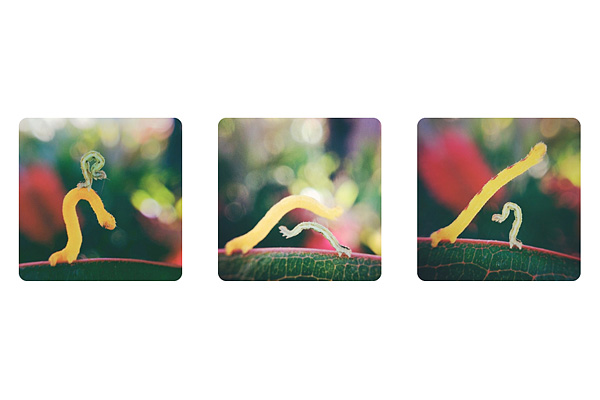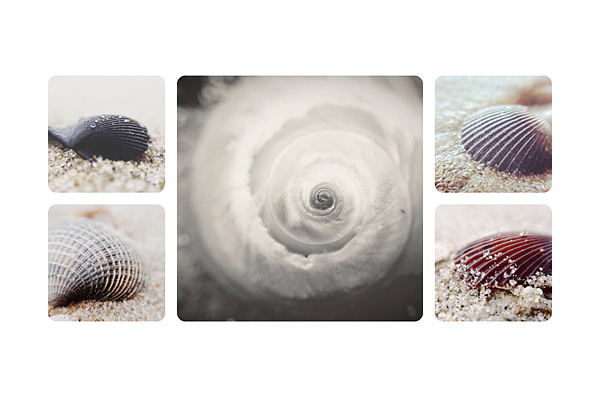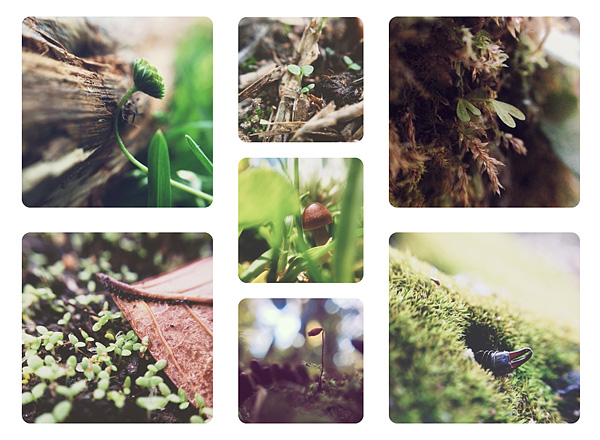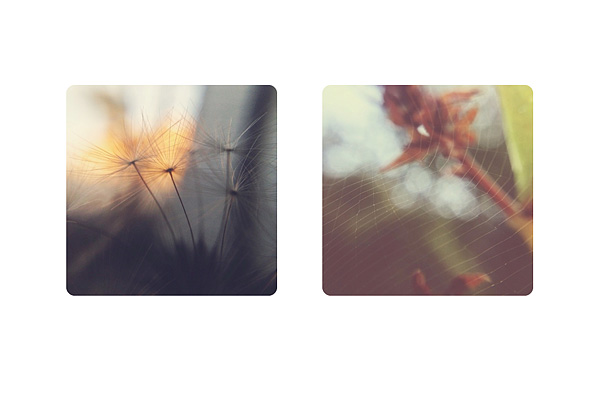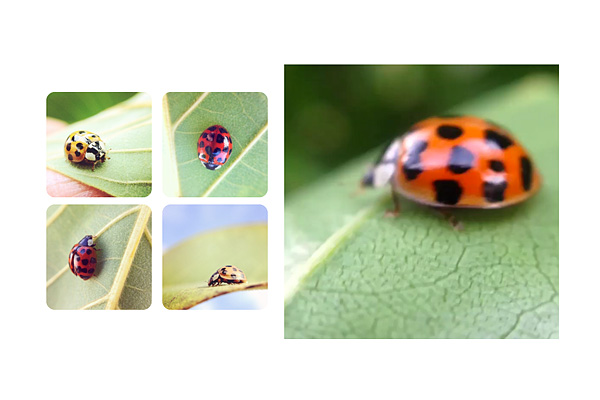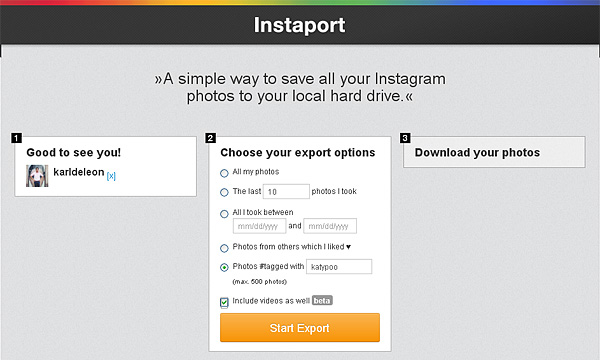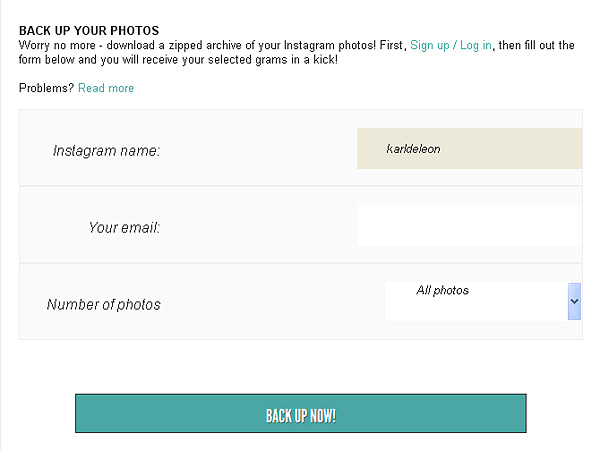Like most people, you will probably have hundreds and even thousands of photos stored away on your Instagram account. If you do find yourself often asking ‘how do I backup Instagram photos to my hard drive’ then you will want to take a look at the follow tools which make the process simple and easy. While you can actually save photos to your hard drive directly from Instagram, the process is lengthy and annoying. You will have to open each and every photo individually in order to save them one by one. Take a look at the following software tools which simplify the process immensely.
Instaport
http://instaport.me/
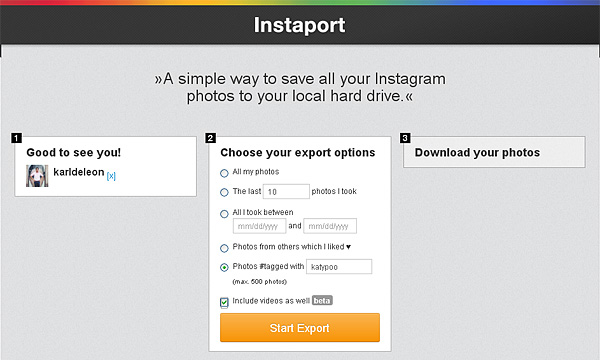
Instaport is by far the favorite file downloading tool on the market for saving Instagram photos and videos to your hard drive. This tool is available for free on the internet and it gives you the ability to download all of the files from your account in a single ZIP file. You will begin by choosing the files that you want to copy onto your hard drive according to specific criteria. For example; Instaport will give you the ability to choose files according to the date that they were taken, specific locations where the photos or videos were taken and you can even download files according the hash-tag information. This ability to filter the files that you want to save will truly simplify the entire process rather than having to save each file one by one.
In order to begin saving the photos that you want you will simply have to open Instaport and log in with your Instagram account information. From there you will have to choose the ones that you want to save such as the previous 50 photos that were added, the photos from others that you have liked or even select photos that were added between two time periods. Once this has been completed you will have to select where you want the photos to be sent on your hard drive and export them. The exported files will be saved in a ZIP format which can be opened with tools like WinZIP or even WinRAR. If one of these two software tools are installed on your computer you will simply have to right click on the ZIP file and press the ‘extract here’ button in order to have access to all of your Instagram files on your hard drive.
Copygram
http://copygr.am/
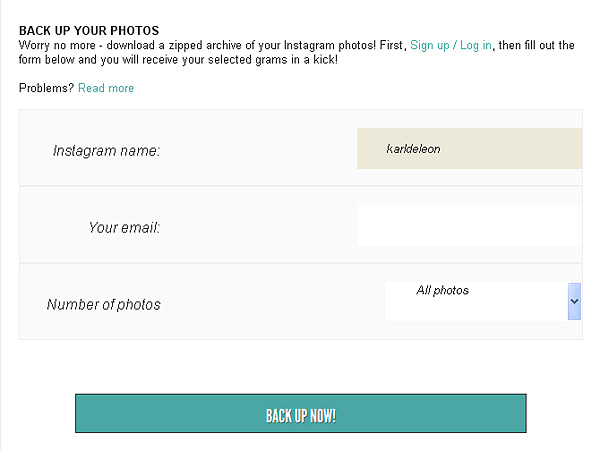
Although Instaport is normally enjoyed by most users, there is another alternative available for saving photos and videos to your hard drive from Instagram. If you still wonder ‘how do I backup Instagram photos to my hard drive’ after using Instaport, you may want to give Copygram a try. This is not an actual software tool, but instead it works as a website. With Copygram you will be able to actually view and share Instagram photos directly in your web browser which makes it a cool alternative along with the ability to save your files onto your hard drive with ease.
To begin using Copygram you will have to create an account from their website for free. You will have to give them permission to access your Instagram account so that they can synchronize your photos and videos. Once you have created an account and logged into your Copygram account you will notice a big button near the top of the screen which says ‘Backup Photos’. After clicking on this button you will have to choose the photos that you want to save onto your hard drive. The process is not quite the same as Instaport because Copygram will send the ZIP file to your email account. However, you simply need to save that ZIP file onto your hard drive from your email account and then you will be able to extract it in the same way as you would with the ZIP file from Instaport.
Although Copygram is not precise when choosing the files that you want to save, it does offer a great alternative for saving the files onto your computer with ease. You will no longer have to download each file individually.